Last Updated: June 9, 2025
Overview:
This guide will show you how you may submit a support ticket with Omni via our help desk. This article will also cover how you can view and keep track of your tickets with us.
Submit a support ticket
- Step 1: Create an account in our Omni Help Desk. You can refer to this guide.
- Step 2: Login to your account using this link
- Step 3: Click on Submit a Ticket on the top right of the portal.

- Step 4: Fill in the ticket request form as follows
- You can see recommendations on the right hand side of relevant articles that could be helpful based on keywords found in your inquiry.
- You will also be able to attach any documents or files you need to share in the ticket to the support team.
- Once you have filled in the ticket form, click submit. You will see the notification as below once a successful ticket is created.


View and track your tickets
- To view your list of tickets, and review any open tickets with us, click on Tickets at the top right of the portal

- This will bring you to your own personal dashboard to view tickets that you have submitted and their current statuses.
- Here you may use the filters to review the tickets you require, as well are able to export the tickets in csv. or excel file.

- Once you click into a ticket, you will be able to do a few things:
- Review the latest comments on the ticket thread
- View the ticket details on the right hand side
- Reply to the ticket and add further files as attachments
- Add additional people to be cc in this ticket thread
- Close the ticket once the issue raised has been resolved
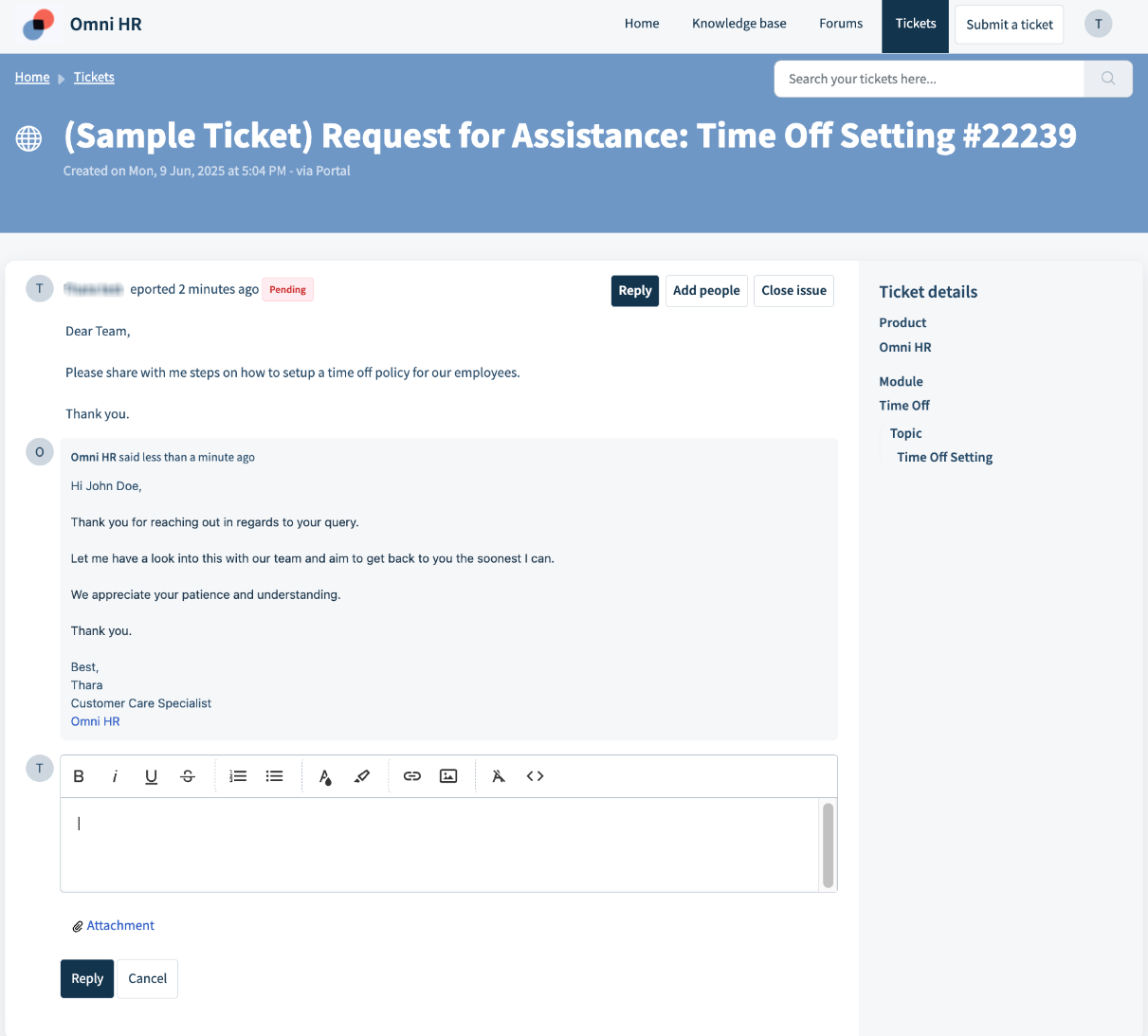

Still Need Help?:
Reach out to our support team should you need further assistance
Was this article helpful?
That’s Great!
Thank you for your feedback
Sorry! We couldn't be helpful
Thank you for your feedback
Feedback sent
We appreciate your effort and will try to fix the article