Overview:
Approving/rejecting expense claims has been made easy and fast in Omni HR. Let's learn how to do just that in this article.
Approving/rejecting expense claims:
- Go to Expenses > Submission > To Approve.
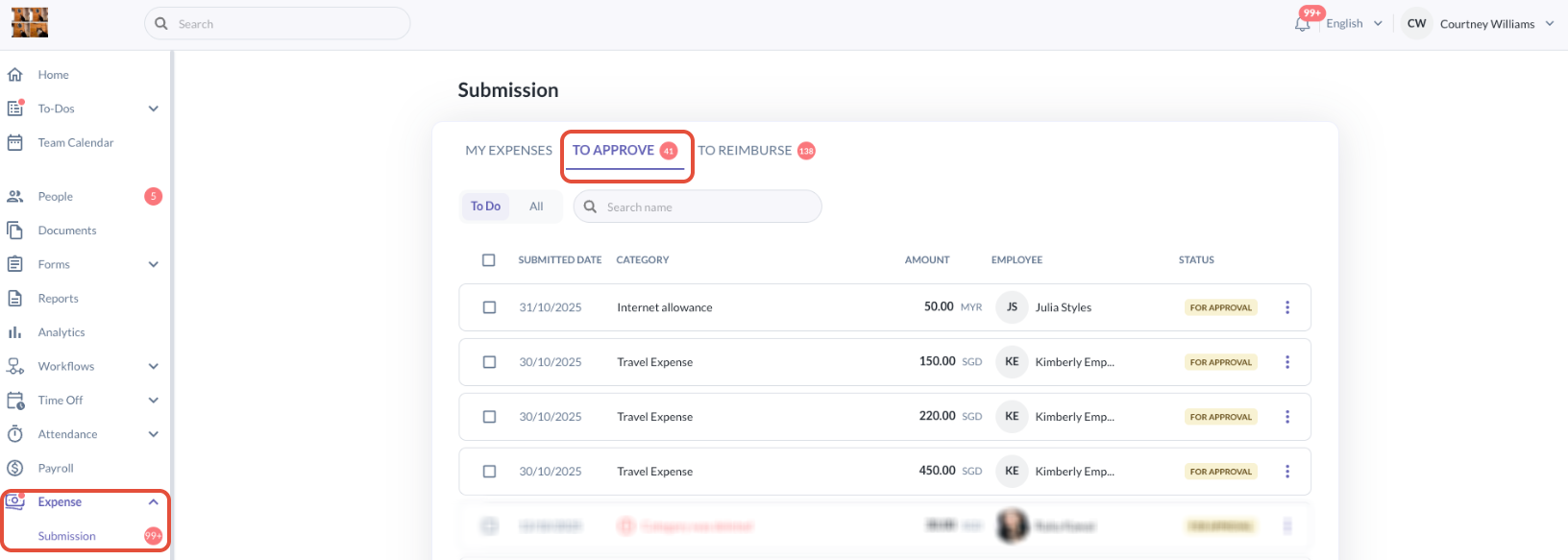
- You can approve/reject expenses 1 by 1 or in bulk.
- 1 by 1 - Click a specific expense, then review its contents. After review, just click Approve/Reject in the pop-up

- Bulk - At the left hand side, you can choose a group of expenses to approve/reject by checking their boxes, then click Approve/Reject
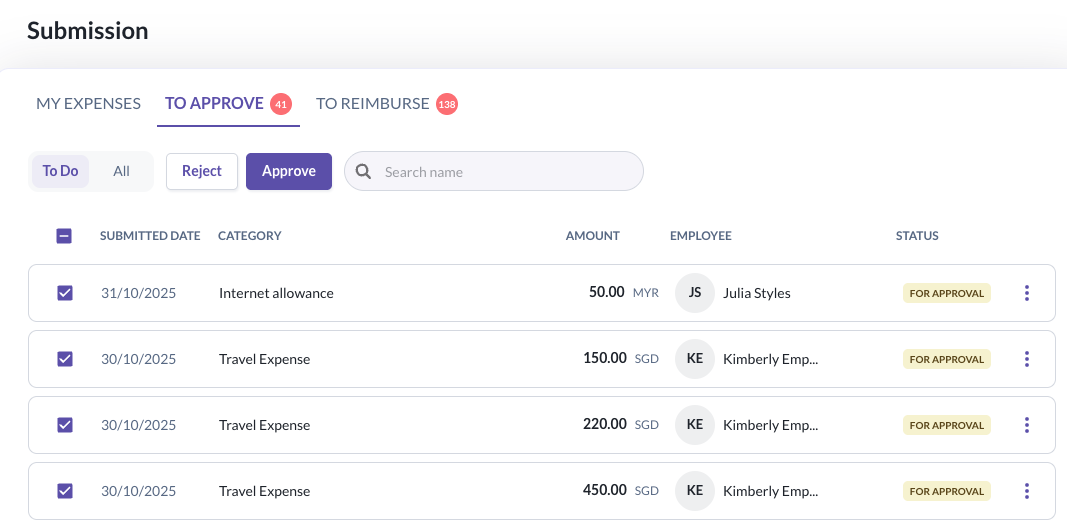
- You may also click the box at the top most left near the "Submitted Date" to select all expenses and approve/reject in one go, then click Approve/Reject.

- When you wish to reject an expense(s), you will be prompted with a pop-up to leave a 'Rejection Reason'. This will help ensure the employees are notified of the reason the expense claim was rejected.
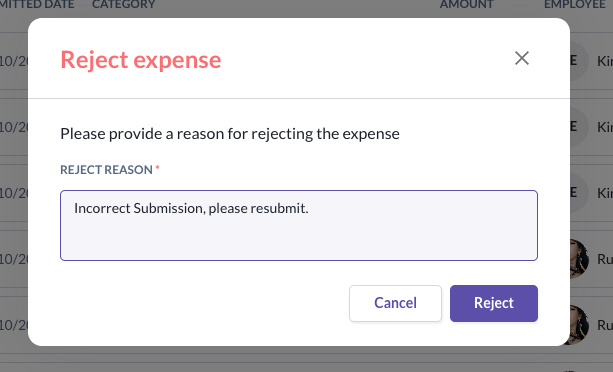
Still Need Help?:
Reach out to our support team should you need further assistance.
Was this article helpful?
That’s Great!
Thank you for your feedback
Sorry! We couldn't be helpful
Thank you for your feedback
Feedback sent
We appreciate your effort and will try to fix the article