Overview:
This guide aims to show you the access permissions required to manage expenses on Omni HR. We will walk you through what each permission means and allows you to do.
Access Control & Permissions
- Employee Profile
- Here you are able to grant users assigned to this role i.e. Admin, visibility to the expense tab and information on a) self profile b) other profiles
- If you have multi-country admins managing expenses for different markets, you can also configure to allow that country's admin to only view expenses of employees in that market via custom groups
- Read only: Allows users to view the expense tab on their own and other employee profiles.
- No access: The expense tab under employee profiles is hidden
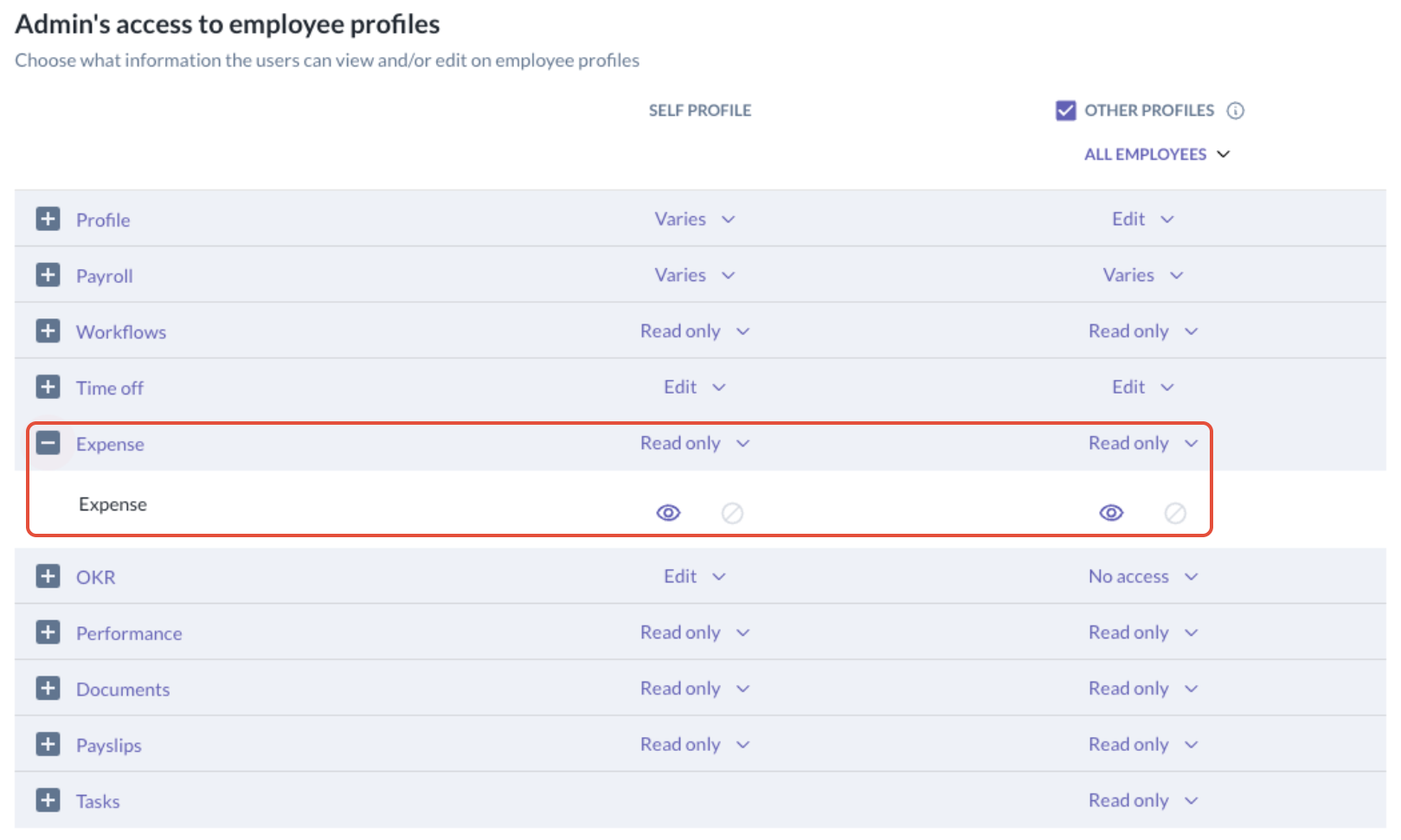
- System Functions
There are several settings that can be granted to a user and we will go through what each setting's function is below:- Submit/Edit/Delete expense for other employees: Allows users to manage expense submissions on behalf of other employees. This function is useful for HR or finance admins to allow them flexibility to manage submissions in a timely manner.
- Manage reimbursements of expense submissions: This function allows users to approve and mark expenses as reimbursed. This function is useful for finance admins managing expenses with or without payroll via Omni HR.
- View expense records tracker and generate report: This function allows HR or finance admins to generate expense reports. This function also allows you to configure the scope of employees i.e. limit scope to certain country employee data.
- Configure expense settings: This function is mainly for admins to create new expense policies, custom fields, expense approval rules.

Once you understand the above access permissions, you will be able to configure the appropriate permissions to manage expenses for different roles via Settings > Access Control.
Still Need Help?
Reach out to our support team should you need further assistance.
Was this article helpful?
That’s Great!
Thank you for your feedback
Sorry! We couldn't be helpful
Thank you for your feedback
Feedback sent
We appreciate your effort and will try to fix the article